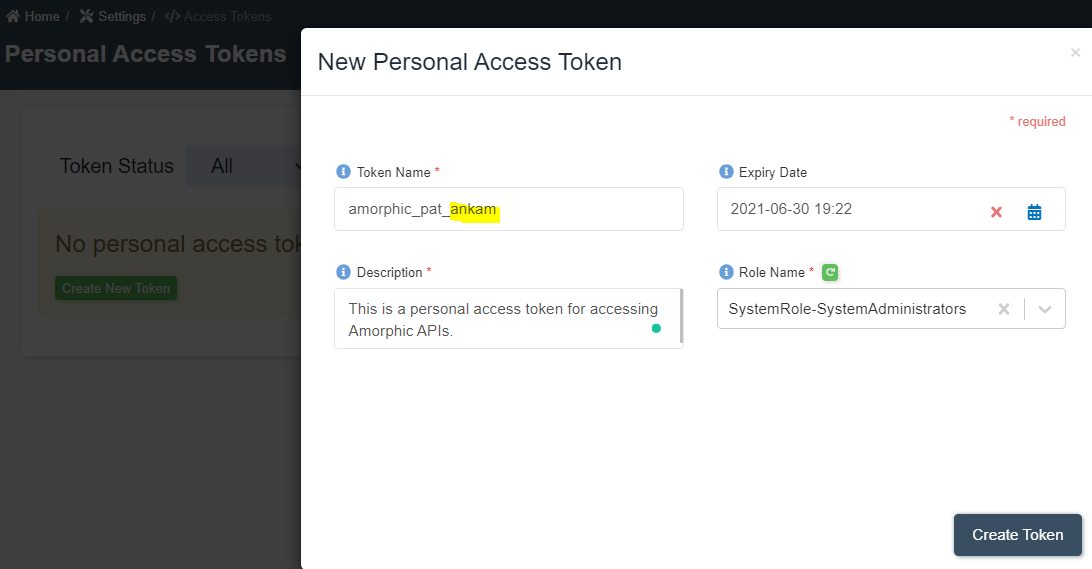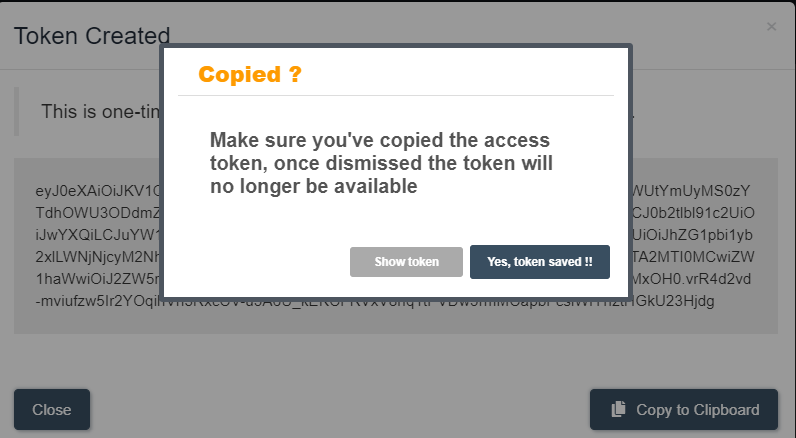How to use Amorphic APIs?
info
- Follow the steps mentioned below.
- Total time taken for this task: 10 Minutes.
- Pre-requisites: User registration is completed, logged in to Amorphic and role switched
Create a personal access token
- Click on 👤 icon at top right corner -->
Profile & Settings-->Manage Access Tokens. - Click on a ➕ icon at the top right corner.
- Enter the following details and click on
Create Token.
Token Name: amorphic_pat_<your_userid>
Expiry Date: Set one week from now.
Description: This is a personal access token for accessing Amorphic APIs.
Role Name: SystemRole-SystemAdministrators or whichever role you have been assigned.
- Once you click
create token, it will show a token. Copy it to your local computer. - When you click
close, it will ask for confirmation. Click onyes, token saved.as shown below.
Access APIs from a local python program.
- You need the following details for your program.
- Click on
Documentationicon at the top right corner and chooseAPI Docsand get theBase URI. Documentation shows API call type and parameters as well. - Click on
Management-->Roleson left navigation-bar. Click onView Detailsof SystemRole-SystemAdministrators role. Copy the Role Id. - Create the following python program and replace amorphic_base_uri, amorphic_token, amorphic_role_id before running it.
import json
import requests
amorphic_base_uri = "https://xxxxxxxxxxx.execute-api.us-east-1.amazonaws.com/wkr"
amorphic_token = "eyJ0eXAiOiJKV1QiLCJhbGciOiJIUzUxMiJ9........"
amorphic_role_id = "admin-role-cc6723ca-........"
headers = {
'Authorization': amorphic_token,
'role_id': amorphic_role_id,
'Content-Type': 'application/json'
}
payload = {
"DatasetName": "create_ds_using_api_<your_userid>",
"DatasetDescription": "This dataset is created using Amorphic APIs",
"DataClassification": ["internal"],
"Domain": "workshop",
"FileType": "csv",
"TargetLocation": "s3",
"Keywords": ["owner:ankamv","API"],
"TableUpdate": "Append",
"ConnectionType": "api"
}
print("Creating a dataset")
url = amorphic_base_uri + "/datasets"
r = requests.post(url, data=json.dumps(payload), headers=headers)
#print(r.text)
parsed = json.loads(r.text)
print(json.dumps(parsed, indent=4, sort_keys=True))
- Once you run it, you get a message "Dataset registration completed successfully" with dataset id.
- Go to dataset details page and verify.
Access APIs from Amorphic ETL job.
- Create a job with job type as 'Python Shell'
- Use same above program and run it.
- Instead of writing personal access tokens in plain text, you may add them to the parameter store under 'Management' from left navigation-bar.
- Access parameters in an ETL job as shown below.
import boto3
## Read parameters from Parameter Store
ssm_client = boto3.client("ssm")
wsaar_param = ssm_client.get_parameter(Name="wsaar-token-1", WithDecryption=True)
wsaar_token = str(wsaar_param["Parameter"]["Value"])
print(wsaar_token)
- You may add more 'default arguments' as shown below.
- These arguments can be accessed within the program as shown below.
import boto3
import pandas as pd
from awsglue.utils import getResolvedOptions
## Read job arguments
args = getResolvedOptions(sys.argv, ['inputLocation', 'outputLocation'])
inputLocation = args['inputLocation']
outputLocation = args['outputLocation']
print(inputLocation, outputLocation)
tip
You may use amorphic utils for accessing the API as well. Check the next topic for more details.