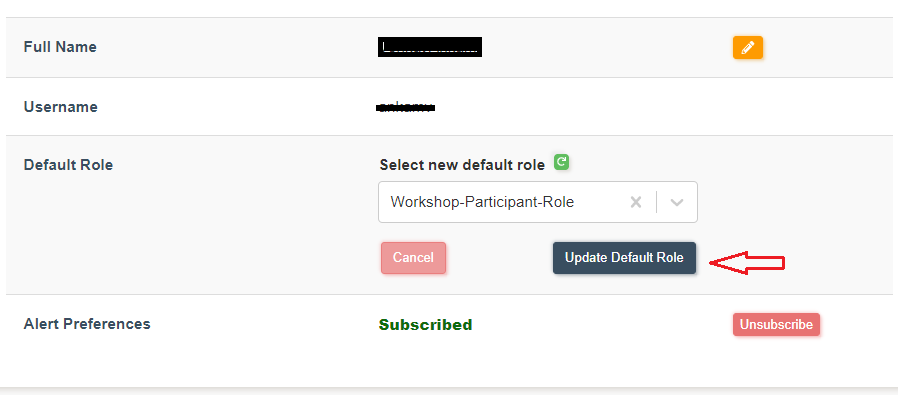How to assign and switch roles on Amorphic?
info
- Follow the steps mentioned below.
- Total time taken for this task: 2 Minutes.
- Pre-requisites: User registration is completed and logged in to Amorphic
Tidbits
- Role-based Access Control (RBAC) in Amorphic helps us to enhance user access management and operational efficiency.
- RBAC provides an efficient way of authorizing users while accessing various services and aligns with user management compliance throughout the company.
- Once your registration is completed on Amorphic, admin will assign a role to you. Please contact admin for assigning a role.
Switch your role
- By default, your initial role is 'SystemRole-DefaultUsers'. This will have limited access to 'Datasets' and 'Groups' only. 💡 For this workshop, 'SystemRole-DefaultUsers' role has all the necessary permissions. 💡
- Click on 👤 icon at top right corner --> click on 'Switch Role' --> select the role to switch to --> click on 'Switch Role' as shown below.
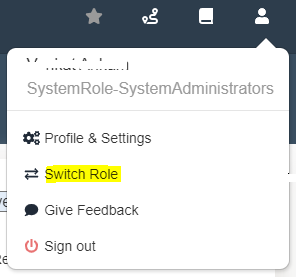
- Select the assigned role from the dropdown list. Click ↩️ icon to refresh the list.
- If you don't see any new role in the dropdown box, contact admin
Set your default role
- If a user has two or more roles attached to their profile, the default role for the user can be changed.
- To change your default role, click on 👤 icon at top right corner --> Profile & Settings --> Profile.
- Click ✏️ icon in front of the
Default Role--> select the default role from dropdown list --> Update Default Role. - Now, whenever you login, default role will be assigned.
You've got the power now!
Get ready to explore all features of Amorphic.