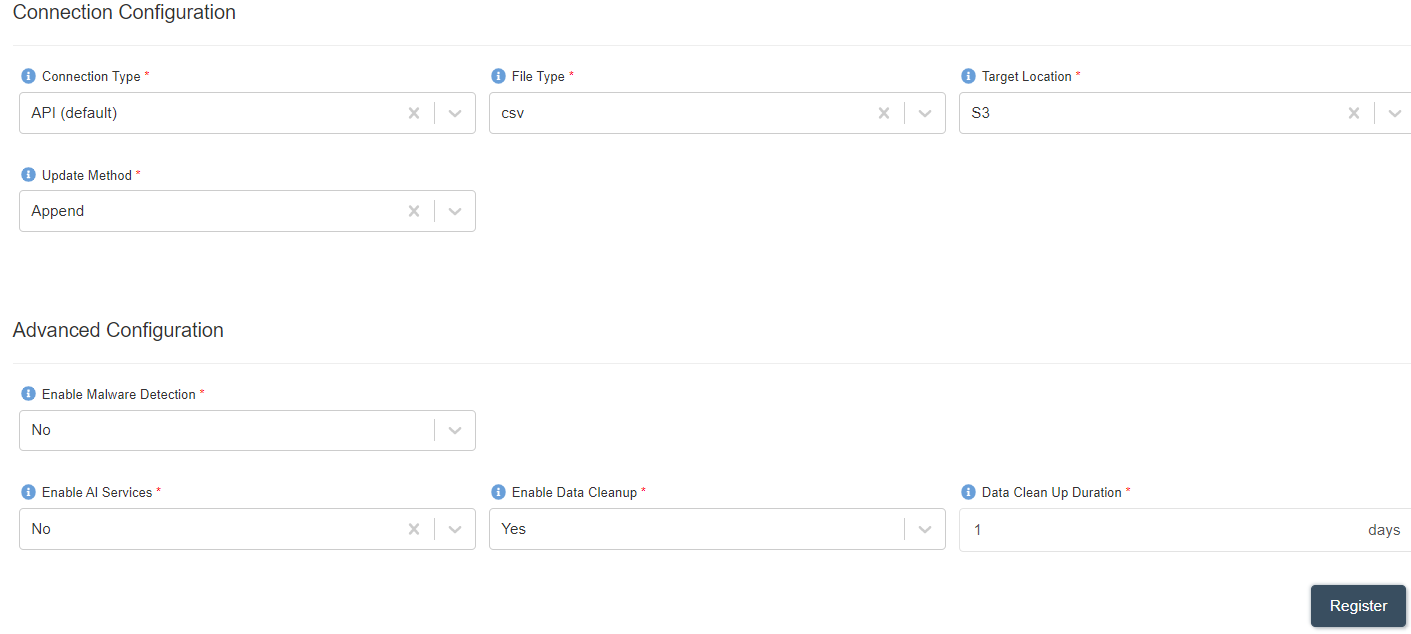How to cleanup Datasets based on expiry date?
info
- Follow the steps mentioned below.
- Total time taken for this task: 15 Minutes.
- Pre-requisites: User registration is completed, logged in to Amorphic and role switched
Tidbits
- Data cleanup option enables data deletion to save storage costs.
- This is based on the cleanup duration value set by the user.
- All the files which are past the expiration date will be removed permanently.
- Deleted files cannot be restored.
Create Dataset with cleanup option
- Click on 'DATASETS' --> 'Datasets' from left navigation-bar.
- Click on ➕ icon at the top right corner.
- Enter the following information
{
"Dataset Name": "adp_ds_cleanup_<your_userid>"
"Description": "This dataset demonstrates the file cleanup with a duration of 1 day."
"Domain": "workshop(workshop)"
"Data Classifications":
"Keywords": "Retail"
"Connection Type": "API (default)"
"File Type": "jpg"
"Target Location": "S3"
"Update Method": "Append"
"Enable Malware Detection": "No"
"Enable AI Services": "No"
"Enable Data Cleanup": "Yes"
"Data Clean Up Duration": "1"
}
- Click on
Filestab. - Click on
Upload Dataicon at the top to upload few pics. - Check the files next day. They will be permanantly deleted.
tip
- The expired dataset files are identified based on the upload date instead of the upload time.
- Example: If a file is uploaded on Aug 21, 4:55 PM and the data clean up duration is set to 2 days. The cleanup happens on Aug 23, 12:00 AM instead of Aug 23, 4:55 PM.